Talentsoft can now be embedded within Microsoft Teams. In order to use the Talentsoft app in Microsoft Teams, your company needs to have Microsoft Office 365. (See this link https://products.office.com/en-us/microsoft-teams/group-chat-software )
In order to install the app, go to the apps menu on the left hand side of your Microsoft Teams solution. Search for the Talentsoft app. Select the app and Click on Add. After the installation, you will be automatically redirected to the app. If you can’t see the apps menu, maybe your IT admin have turned off this menu. Please contact them in order to help you installing the app.
If the Talentsoft app is already installed, you can find it in the “…” menu. Just click on it and you will be redirected to it.
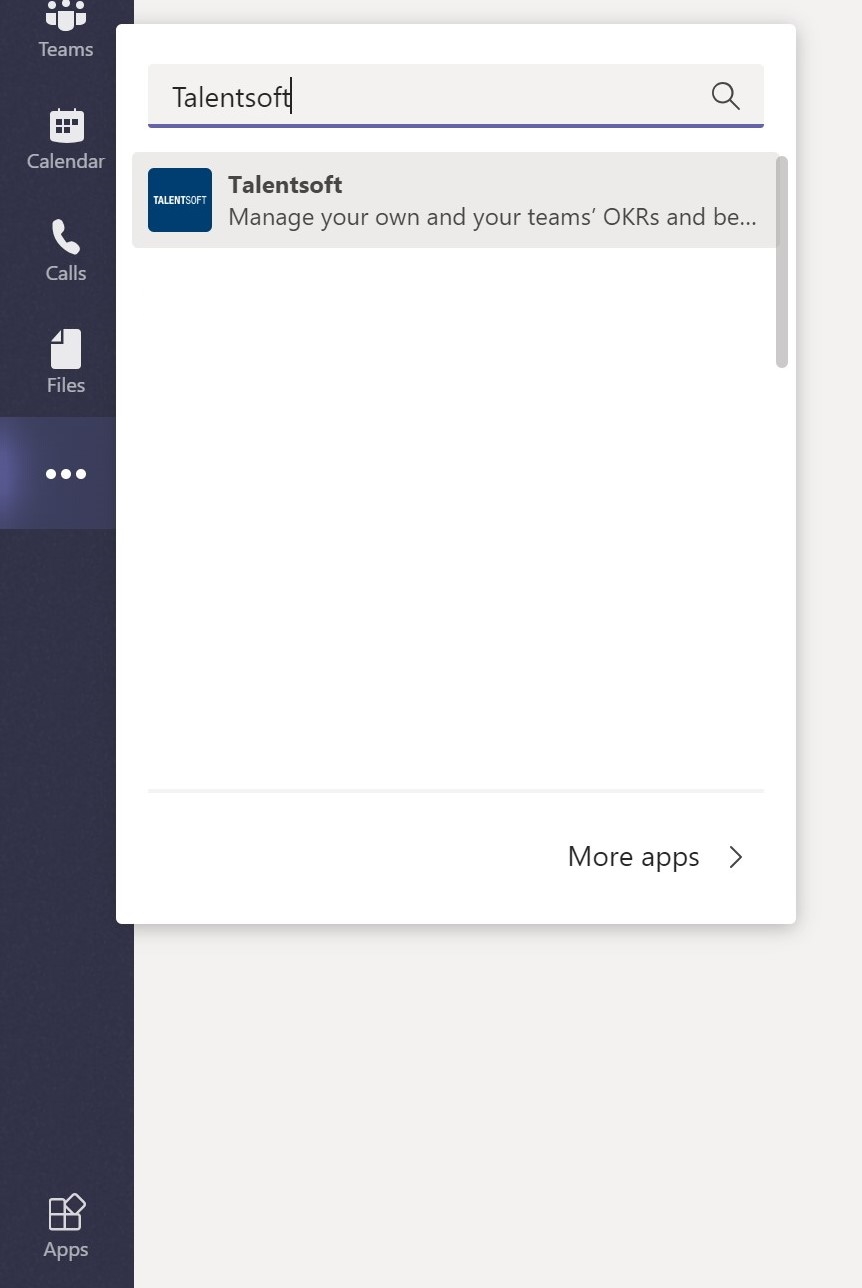
Once you are in the app, you will see two tabs:
- My OKRs: This tab allows you to manage your objectives and key results. All the changes made here are directly synchronized with Talentsoft Continous Conversation module and vice versa.
- My Team OKRs: As a manager, this tab allows you to manage all the objectives and key results of your team.
You will also see in the tab Conversation, the Talentsoft Assistant (Talentsoft's chatbot) which needs you to authentify you in Talentsoft. It will alert you when you need to do some action in Talentsoft (i.e Forms Validation)
When you are disconnected (or you are logging in for the first time), you will see a pop-up asking you to choose your organisation. For your organisation to appear in the list, please make sure you are a Talentsoft customer with the Continous Conversation licence. You can ask for a free trial on this page (https://www.talentsoft.com/free-trial/) Click on Next and Click on Login. Your organisation’s login page will be opened, please enter your Login / Password in this popup. After this operation, you will have access to the tabs.
If you have any questions or trouble while using Talentsoft in Microsoft Teams, please contact us at microsoftteams-support@talentsoft.com